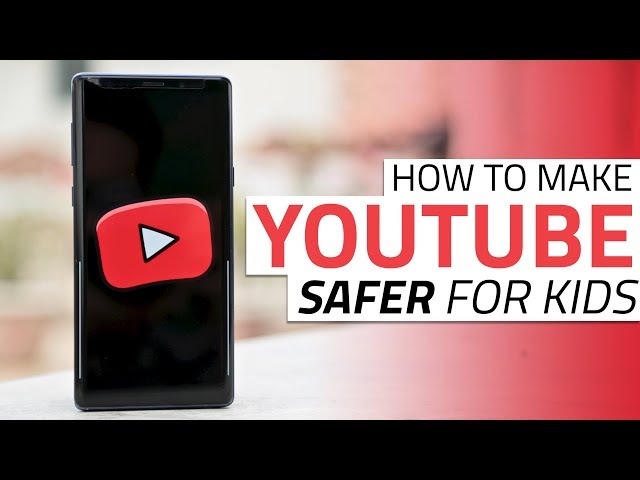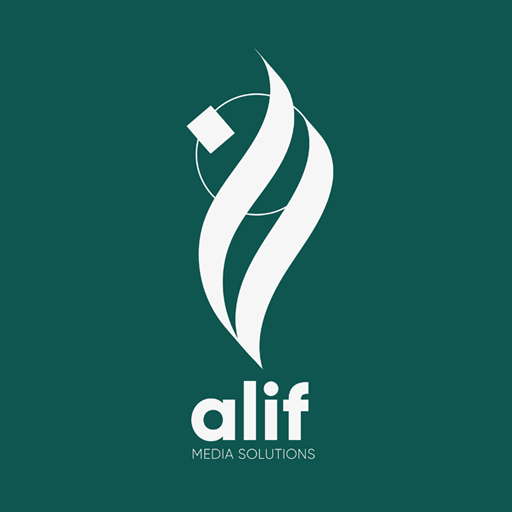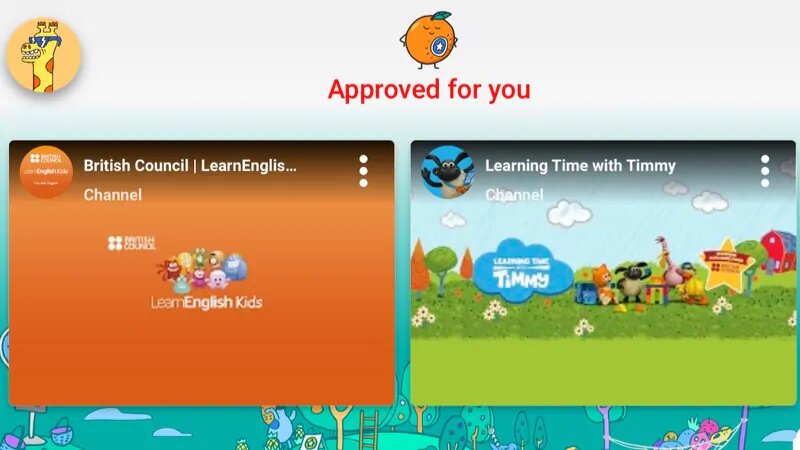
YouTube is the world’s most popular platform for videos and naturally it’s pretty popular among kids as well. Everyone knows that YouTube has some fantastic videos that are great for kids, but a spate of controversies has hit the site since last year when people discovered that kids have been viewing some rather inappropriate videos on the service. This doesn’t come as a huge surprise for anyone who’s used YouTube but it’s troubling when even YouTube Kids, the app designed for kid friendly content is affected. Thankfully, YouTube Kids has several options for parents, allowing them to enable to keep their children safe from inappropriate videos.
If you are wondering what the fuss is all about, YouTube Kids (available in India since 2016) has faced complaints over inappropriate ads for junk food, multiple complaints about the content, privacy, and even for featuring videos with suicide tips. Here’s how you can keep your kids safe from this type of content.
How to set passcode on YouTube Kids app
Follow these steps to set a passcode, which will let you keep children away from bypassing restrictions set by you.
- Open the YouTube Kids app on Android or iOS.
- Tap the lock icon on the bottom-right.
- Solve the mathematical problem and tap Submit.
- Set a four-digit passcode, and confirm it.
This will create a passcode to access the app’s settings and restrictions. As long as kids don’t know this passcode, they won’t be able to bypass any restrictions on YouTube Kids.

How to keep children safe on YouTube Kids
If you are signed in to an account, follow these steps to enable the relevant settings to keep your children safe on YouTube Kids.
- Open the YouTube Kids app on Android or iOS.
- Tap the lock icon on the bottom-right. Enter your passcode.
- Tap Settings.
- Tap your kid’s profile name.
- Enter your Gmail password and sign in.
- Disable allow searching. This will remove the search option and prevent your child from finding videos on YouTube Kids.
- Enable approved content only. Once you do this, you can go to the app’s home screen and select the channels you want your kids to watch videos from. Each of these channels has been approved by a human curator, so your child isn’t at the mercy of Google’s algorithms alone.
- Enable pause watch history. This will prevent YouTube Kids from using video views or search terms in the app to recommend videos.
If you use YouTube Kids without signing in, you will see most of these options under Settings, but the advanced parental controls in step 7 won’t be available.

How to limit kids’ time on YouTube Kids
These steps will allow you to limit how long your kid watches YouTube videos via the YouTube Kids app.
- Open the YouTube Kids app on Android or iOS.
- Tap the lock icon on the bottom-right. Enter your passcode.
- Tap Timer.
- You can now set a time limit between one and 60 minutes. Once you are done, tap Start timer.
How to report inappropriate videos on YouTube Kids
These simple steps let you report videos that are inappropriate for children on YouTube Kids.
- Open the YouTube Kids app on Android or iOS.
- Play any video.
- Pause the video and then tap the Flag icon or Report button.
- Select the issue with the video from three options — inappropriate audio, inappropriate video, or other.
- Tap Report.
- You can also block certain videos from appearing on the YouTube Kids app. Open any channel on YouTube Kids.
- Tap the three vertical dots icon under the video.
- Tap Block this video.
These steps will allow you to keep inappropriate videos away from your children on the YouTube Kids app. You should also consider alternatives such as Netflix (which has a dedicated kids section) among many others.
Courtesy: https://gadgets.ndtv.com/